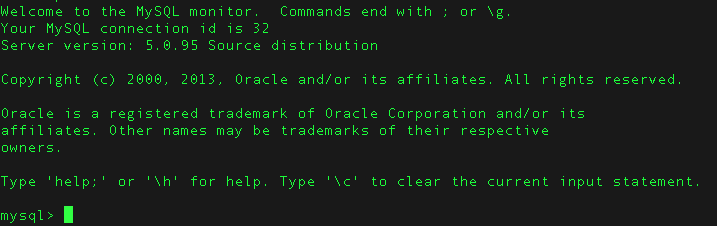CMPSC 431W Database Management Systems
Fall 2016
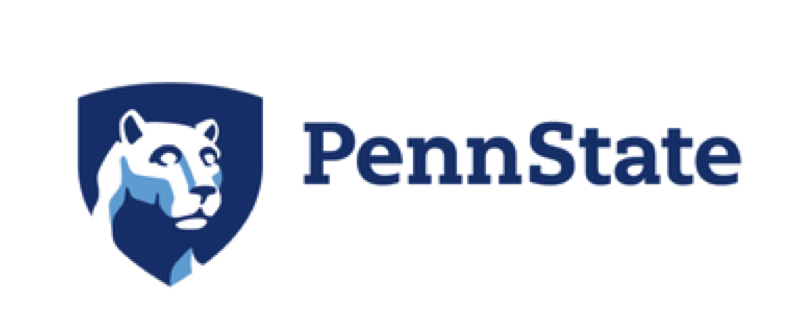
Department of Computer Science and Engineering
Penn State University
Fall 2016
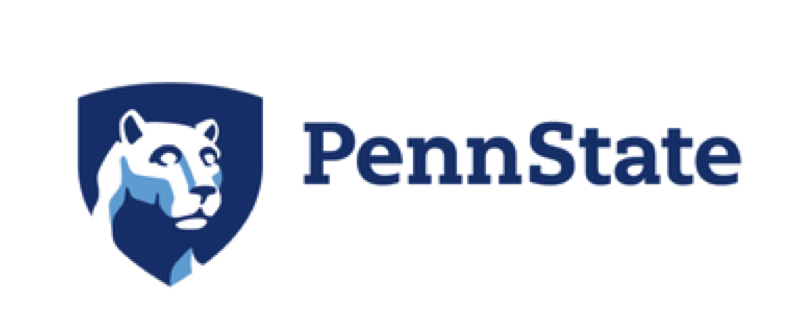
Department of Computer Science and Engineering
Penn State University
For a few lectures throughout the semester, we will be having hands on experience with SQL and NoSQL programming. This page provides you with the information you will need to know to start.
In Chapter 3 and 5, you will be learning how to program in SQL. We provide you with MySQL accounts that you can access when you are in the CSE network. At this moment, CSE network has to be accessed through VPN.
There are online terminals for you to try out SQL. One of them is the one we tried out in one lecture:
It is a great and quick place to start some basic practices. However, due to its instability, it is not recommeded to rely on it to do labs and homework.
Since the CSE VPN client uses Penn State's 2FA, the students will need to set the 2FA by going to:
This is a Penn State site. Please follow the instruction page to set up your 2FA:
http://identity.psu.edu/services/authentication-services/two-factor/self-service-portal/
Once you have 2FA set up, then you can download the CSE Anyconnect VPN client from here (Be aware that this VPN client does not currently work with Windows 10):
The download also requires using 2FA. The students would enter their CSE UserName for the "USERNAME", enter their CSE Password for the "PASSWORD" and use the same value for "2nd Password" (This would be their 2FA authentication method) as what they would enter for "Second Password" in the document below.
Using CSE Cisco Anyconnect with 2FA
More than likely the client will not install automatically. If it fails to install automatically, then the student will need to click on the link and install in manually. When the client if first opened, they may need to enter the following for the server to which they should connect:
Once you are finally in CSE network (yay!), follow the steps below:
Open your terminal. Type in the following command to ssh to any of the linux machines (p218inst09 through p218inst33):
ssh [your cse id]@[linux machine name].cse.psu.edu
You will be prompted with the following:
Warning: Permanently added '[linux machine name].cse.psu.edu,[some ip]' (RSA) to the list of known hosts.
Just type yes and hit enter. Then you will be asked to type in your password. Do so and hit enter.
Download PuTTY. Type in the information as follow (replace p218inst09 to any machine from p218inst09 to p218inst33):
You will be prompted with the dialogue, just click "yes":
Then type in your CSE id and hit enter to log in:
Now you are successfully in a CSE linux machine. Type in the following to enter mysql shell:
mysql -h chunk -u [your cse id] -p
You will be prompted with the password. Type in the password you are provided with in the email sent from Barbara. Then now you should see something like the following and ready to try out SQL programming!